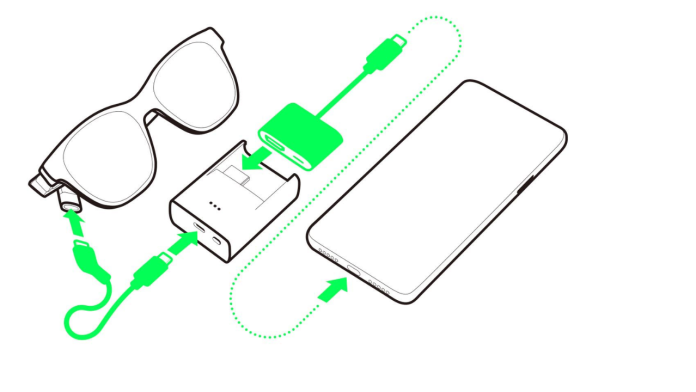As the demand for versatile connectivity grows, understanding the intricacies of connecting your iPhone to an external display becomes pivotal, especially with the prevalence of HDMI adapters tailored for various iPhone models. This guide serves as a beacon, illuminating the pathway to transforming your iPhone into a dynamic multimedia hub that seamlessly integrates with larger screens.
In the ever-evolving landscape of digital interactions, the connection of iphone to hdmi adapter is a pivotal bridge, offering users the freedom to extend their visual experiences beyond the confines of handheld screens. The HDMI adapter acts as the conduit for this transformation, providing a straightforward yet transformative process that amplifies the viewing experience.
Why connect iPhone to HDMI Adaptor?
Connecting your iPhone to an HDMI adapter opens a gateway to a myriad of enhanced possibilities, making it a practical and versatile endeavor. By bridging your iPhone to an external display, whether a TV, monitor, or projector, you unlock the potential for more immersive presentations, cinematic experiences, and collaborative interactions.
This connection facilitates the sharing of photos, videos, and presentations on a larger canvas, transforming your iPhone into a dynamic multimedia hub. Whether for professional presentations that demand a grander stage or for sharing entertainment content in a more communal setting, the process of connecting your iPhone to an HDMI adapter enriches your digital experience, offering versatility and expanding the ways you engage with your device.
Steps to connect your iPhone with an HDMI Adapter
Unlocking the potential of your iPhone for a larger-than-life viewing experience involves connecting it to an external display using an HDMI adapter. Follow these steps to seamlessly bridge your iPhone to a bigger screen:
Acquire a Compatible HDMI Adapter
Start by obtaining a genuine iPhone to HDMI adapter. Ensure it is compatible with your iPhone model and supports video output through the Lightning port. Confirm that your iPhone supports video output. Typically, newer models like the iPhone 5 and later support this feature, but it’s essential to verify.
Connect the HDMI Adapter to Your iPhone
Begin the process by securely inserting the Lightning connector of the HDMI adapter into the Lightning port on your iPhone, ensuring a snug and secure fit to establish a stable connection. Following this, connect one end of the HDMI cable to the HDMI adapter, and then link the other end to the HDMI port on your chosen external display, be it a TV, monitor, or projector. This straightforward procedure ensures a seamless bridge between your iPhone and the external display, setting the stage for an enhanced viewing experience on a larger screen.
Power up the HDMI Adapter
Some adapters may require external power. If your HDMI adapter has a power port, connect it to a power source using the provided cable. On your external display, use the remote or controls to select the HDMI input corresponding to the port where your iPhone is connected.
Unlock your iPhone
Unlock your iPhone using your passcode, Touch ID, or Face ID. Some displays may require you to confirm the connection on your iPhone. Your iPhone screen should now be mirrored on the external display. Enjoy videos, photos, presentations, or any other content on the larger screen.
Adjust Settings & Disconnect
Explore your iPhone settings to customize the display mode. You can choose to mirror the screen or extend it for a dual-screen setup. When you’re finished, disconnect the HDMI cable from both your iPhone and the external display. Unplug the HDMI adapter from your iPhone.
Sum Up
The process of connecting your iPhone to an external display through an HDMI adapter unveils a realm of possibilities, where the boundaries of handheld screens dissipate, and a larger canvas awaits. This step-by-step guide has illuminated the simplicity of this transformative journey, empowering users to seamlessly bridge their iPhones to external displays for an enriched visual experience.